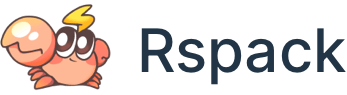Configure Rspack
Rspack provides configurations similar to webpack. This chapter will show you how to use the Rspack configuration.
Configuration file
When you run the Rspack CLI, Rspack automatically reads the rspack.config.* file in the current working directory.
A basic Rspack configuration file looks like this:
Configuration file formats
Rspack supports these configuration file formats:
rspack.config.js: defaults toCommonJSformat, orES modulesformat if the type of the package.json is "module".rspack.config.ts:TypeScriptformat, see TypeScript configuration file for more details.rspack.config.cjs: Forced toCommonJSformat.rspack.config.mjs: Forced toES modulesformat.
Note that Rspack will first search JS configuration file and then TS configuration file.
See ES modules and CommonJS for the difference between
CommonJSandES modules.
TypeScript configuration file
When using rspack.config.ts, you need to use a runtime that supports TypeScript, or install additional dependencies to resolve TypeScript files. You can choose one of the following:
Native support
If your JavaScript runtime already natively supports TypeScript, you can use the built-in TS transformation to load the configuration file without needing to install additional dependencies.
For example, Node.js already natively supports TypeScript, you can use the following command to use the Node.js native loader to load the configuration file:
- For Node.js v22.7.0 to v23.5.0, you need to enable the
--experimental-transform-typesflag:
- For Node.js v23.6.0+, the
--experimental-transform-typesflag is no longer required:
See Node.js - Running TypeScript Natively for more details.
Using esbuild
For lower Node.js versions, you can use esbuild-register to load the configuration file.
Install esbuild and esbuild-register, no additional configuration is needed.
Using ts-node
You can also use ts-node to load the configuration file.
- Install
ts-node:
- Then configure
ts-nodeto useCommonJSmodules intsconfig.json:
Type checking
Use the defineConfig helper to enable auto-completion. For JavaScript configuration files, you can use the // @ts-check comment to enable type checking.
Alternatively, you can use JSDoc for type checking.
Specify the configuration file
Specify the name of the configuration file using the --config option.
For example, if you need to use the rspack.prod.config.js file when running build, you can add the following scripts to package.json:
Abbreviate the --config option to -c:
Exporting a configuration function
Rspack supports exporting a function in Rspack configuration file, you can dynamically compute the configuration in the function and return it to Rspack.
As you can see from the example above, the function takes two input parameters:
- The first argument is
env, which corresponds to the value of the--envoption when running the CLI command. - The second argument is
argv, which contains all the options passed to the CLI.
Determine the current environment
In addition to passing the env parameter, it is more common to use process.env.NODE_ENV to determine the current environment:
Merge configurations
Use the merge function exported by webpack-merge to merge multiple configurations.
For more information of merge, please refer to webpack-merge documentation.